SMA - Bèta-version: Sunny Boy Smart Energy
LIFEPOWR has launched a first Bèta version(*) for the SMA SBSE model.
The integration of this new SMA model is still in development.
(*) a Bèta-version is a testversion of a software version or application with known limitations and with limited testing so far.
For this reason the software may behave differently as expected. Feedback towards the developper is of great importance.
1. Modbus support
The Sunny Boy Smart Energy is equipped with a Modbus interface. The Modbus interface is deactivated by default and must be enabled.
2. Modbus activation guide
2.1. Establishing a connection to the user interface
Search for Wi-Fi networks with your smart device.
Select the SSID of the product SMA[serial number] in the list with the detected Wi-Fi networks.
Enter the device-specific Wi-Fi password (see WPA2-PSK on the type label of the product or the rear side of the manual included in delivery).
Open the web browser of your smart end device and enter https://smalogin.net in the address bar.
☑ The login page of the user interface is displayed.
If the login page of the user interface does not open, enter the IP address 192.168.12.3 in the address bar of the web browser.
2.2. Modbus activation
Establish a connection to the user interface (section 2.1).
Enter the password in the field Password.
Select Login.
Select “Configuration” in the right-hand menu.
Select “External communication” on the options bar.

Select the pencil icon in the Modbus Server (edit).
Check the “Enable modbus server” checkbox.
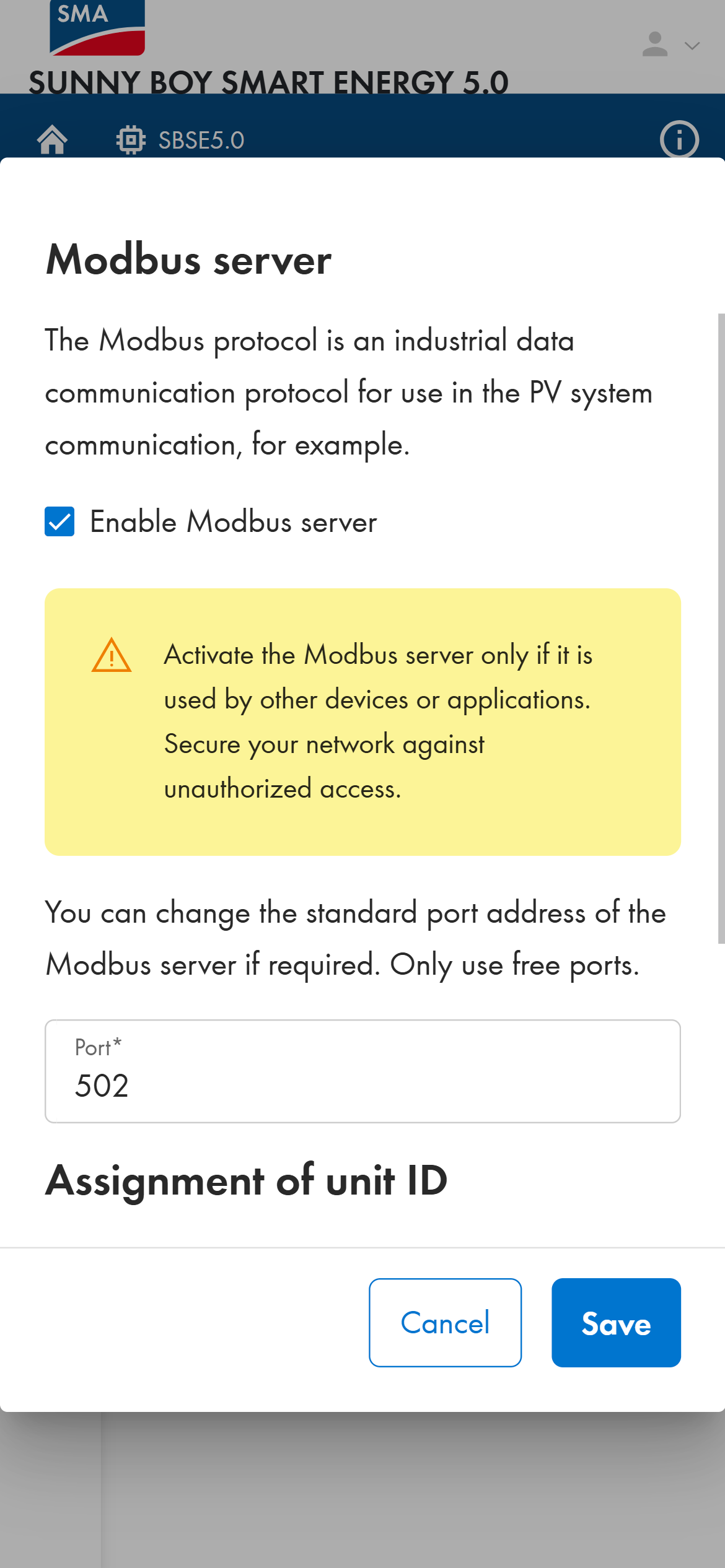
Keep the value 502 in the field Port.
Select [Save].
2.3. Adjust Parameters for external control
2.3.1. Systems with SMA Home Manager as a System Manager
Select “Configuration” in the right-hand menu.
Select “Parameter” on the options bar.
Enter “Parameter.Mb.ScdInEna” in the search field.
Change “Parameter.Mb.ScdInEna” value to “On” using the dropdown.
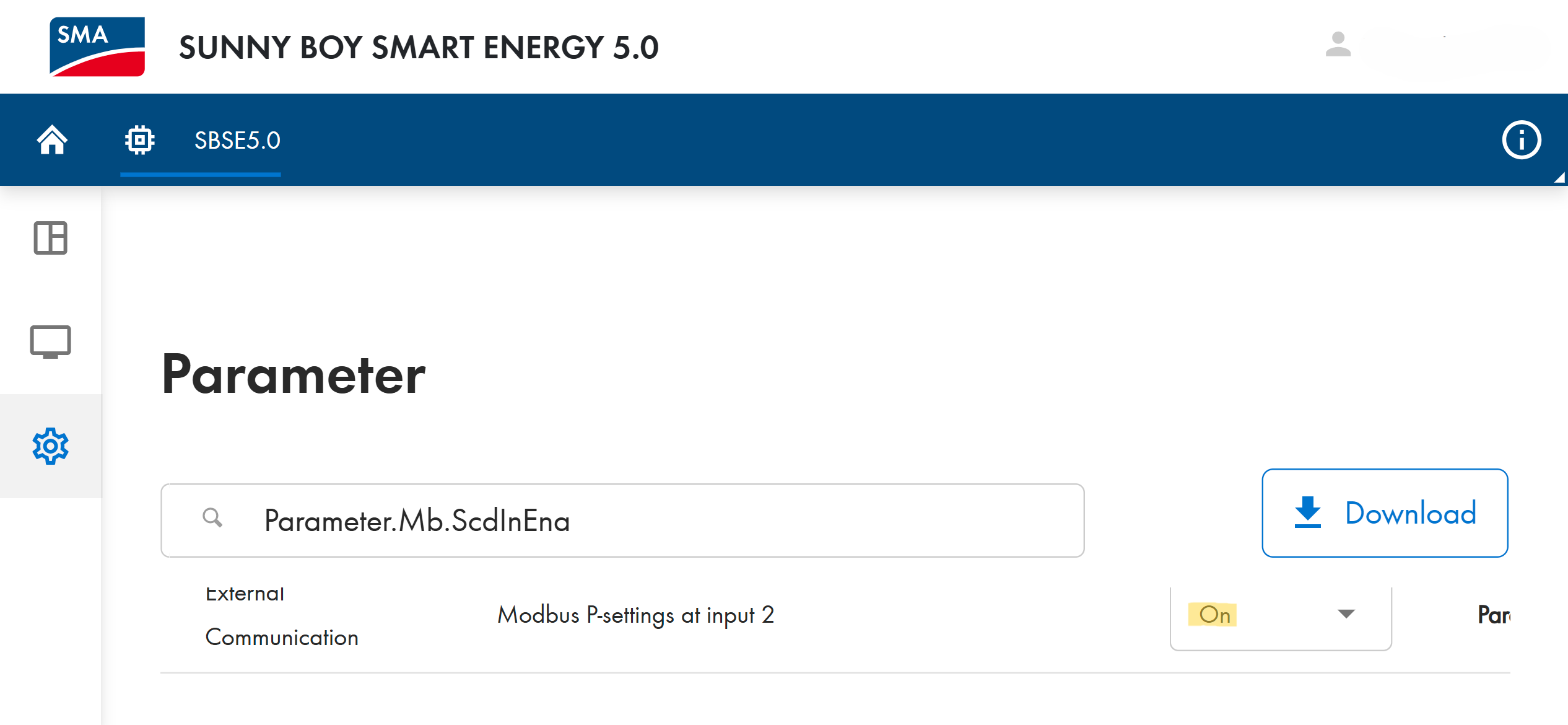
Select [Save] at the bottom of the page.
2.3.2. Systems with the Inverter as a System Manager (without SMA Home Manager)
This configuration is currently not supported